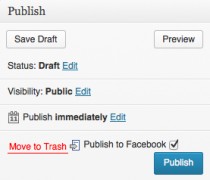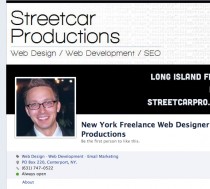Excellent article written by Merry Morud featured in Search Engine Watch about the new image sizes for facebook ads
Over the past few days, and only in select Facebook Ad accounts, there have been some interesting and exciting updates to Facebook’s traditional ad unit images.
As production began on new, traditional ad units to a website, we noticed a significant change to the suggested image size as recommended in Facebook’s Create Flow (the web UI for Facebook Ads).
Facebook is now suggesting images of 308×308 pixels to show the traditional ad in the news feed, which is a significantly larger canvas size compared to the previous image dimensions of 100×72 pixels.
What’s Going On Here?!
On the hunt for more information from Facebook on this new change, we encountered some inconsistent info in the SERPs.
The search result below leads right to a Facebook help page, but – oops, looks like they haven’t updated their meta descriptions. Outdated information still populates search result.
Fortunately, the page itself seems to have the right dimensions. Or does it?
Hang on… when we attempted to upload an image that was 100×72 pixels, Facebook alerted us the image should be “at least 120 x 120.”
Here’s what we know:
- Facebook has only rolled out this new feature to select accounts, as not everyone has this new option.
- Facebook has never been great at letting advertisers know when it unfurls new features.
Marketing Implications for the New Ad Images
Facebook advertisers who want to take advantage of the new traditional ad image and placement (and who wouldn’t?) must understand how the ratio and sizing of the image will impact both ad units.
New Image Size & Ratio: 308×308
Bigger image = awesome!
But hold your horses, advertisers. Using the new image dimensions will affect the right column ad image as well:
Notice something? Facebook has simply shrunk the 308×308 image to fit within the dimensions of the traditional ad image specifications of 100×72, resulting in an image that isn’t optimized for a traditional ad for the right column (presumably 72×72).
Another option would be to keep the right column image ratio (100×72), but enlarge it to better fit the News Feed format: 308×221. This holds the integrity of the right column image and allows for a nice, big news feed ad image.
Unfortunately, advertisers can’t move or adjust the view of the news feed image like you can with the thumbnail images of your profile.
News Feed Traditional Ad + Social Actions
Facebook advertisers can also opt to connect the ad to their Facebook Page to be seen in the news feed. Adding the Facebook Page will display the profile image, which is great for additional branding, and it seems to provide options for users to take actions on the ad: Like, Comment, and Share.
It’s also important for marketers and ad writers to note that the ad in the news feed places the body copy above the headline. Therefore, advertisers using this ad placement should take into consideration that 1) Users can take social actions and 2) The orientation of text is flipped. This could potentially turn your ad writing strategy on its head, and should.
Potential Blowback from New Ad Placement
Recently, Facebook has been testing many different ad units in the news feed, much to the displeasure of certain Facebook users.
We’ve seen it, our clients have seen it, heck – there’s a whole community on Facebook rallying against Suggested Posts and ads in the News Feed.
While Facebook is trying to make marketers’ ads more engaging by placing them in the News Feed, many users (who *cough* don’t understand how or why Facebook is free for them…) reallyhate sponsored anything in their feed.
Word to the wise, Facebook advertisers: If you’re running ads or sponsored stories in the news feed, keep a close eye on those comments and take control by hiding or deleting angry comments about “spamming their news feed,” and understand that if a significant number of users “hide” or x-out of ads the quality score of your ad, and potentially your account, will take a hit.
New Facebook Ad Strategy
If there are concerns regarding blowback from targeted audiences, advertisers have the power toremove either of these traditional ad units.
For best practice, create modifications of the same ad, keeping in mind the different displays and text placement.
There you have it, Facebook advertisers! Something new to look forward to from the Facebook Ads team. Play around, have fun, sell smart!
![New Facebook Ad Image Sizes / Dimensions & News Feed Option Placements [excerpt]](http://streetcarpro.com/nyc/wp-content/uploads/2013/05/04-facebook-traditional-ad-news-feed-size-210x106.jpg)